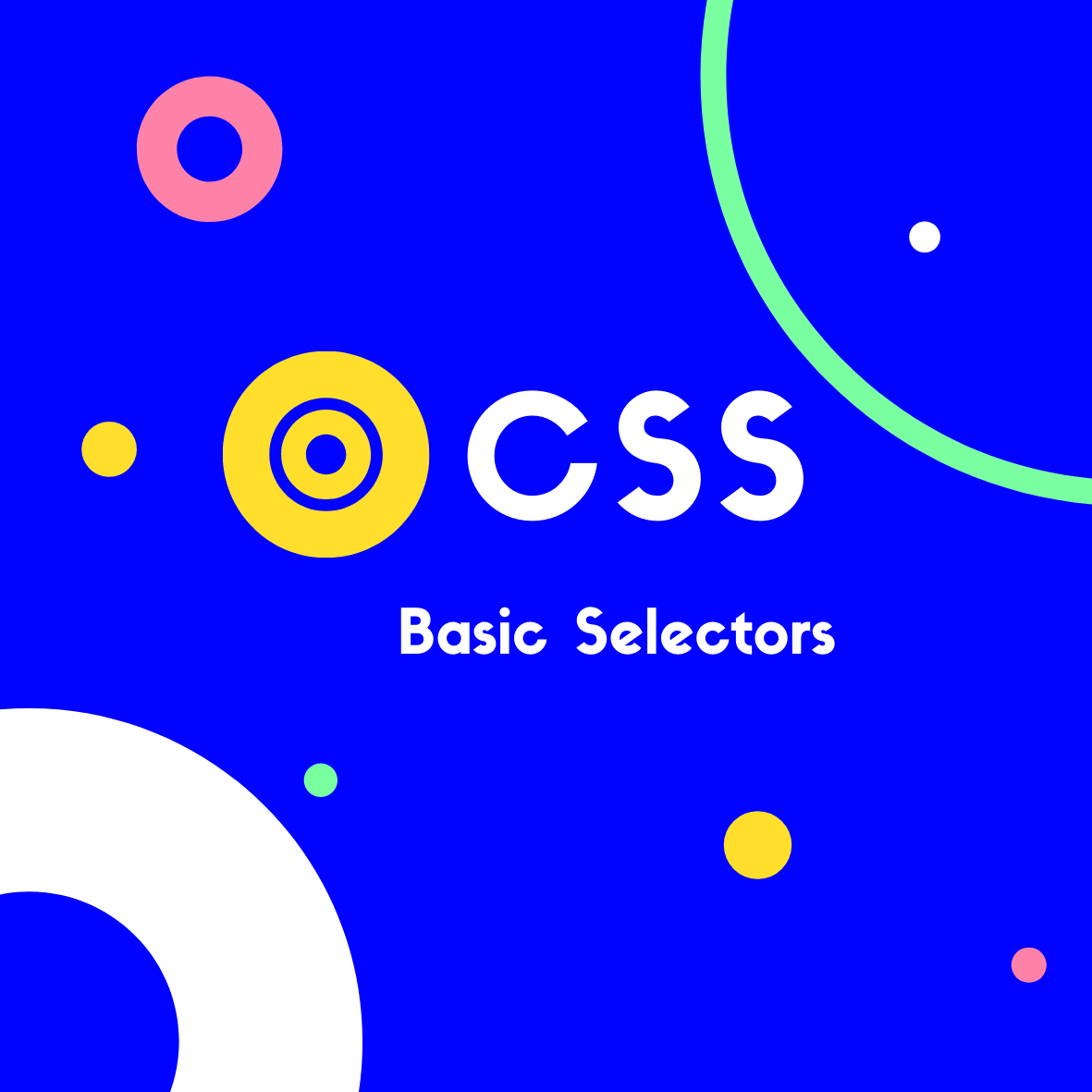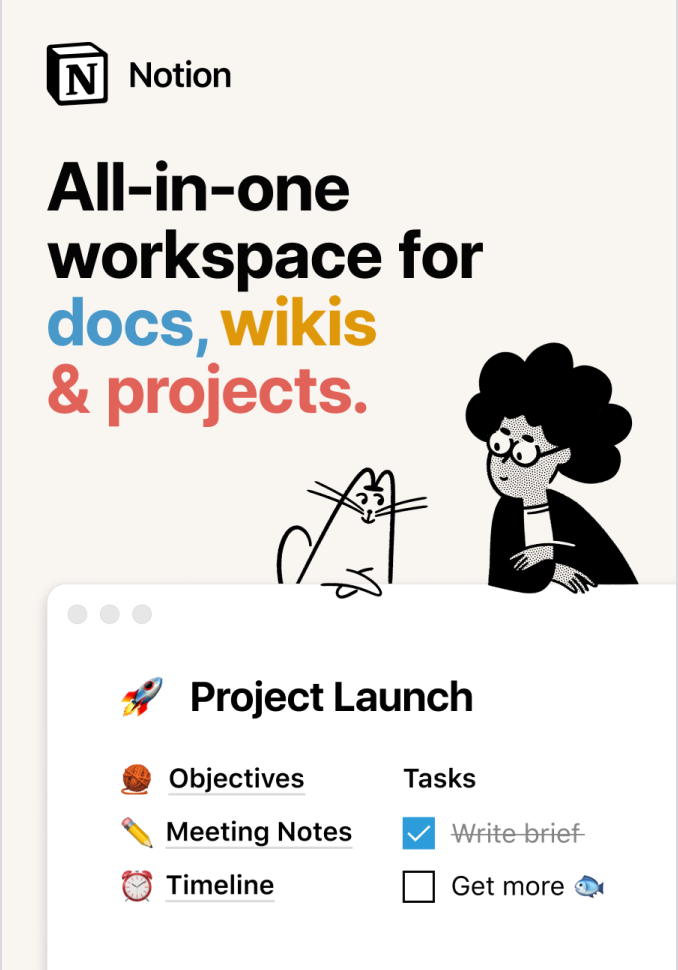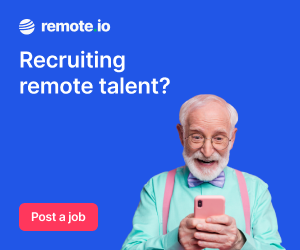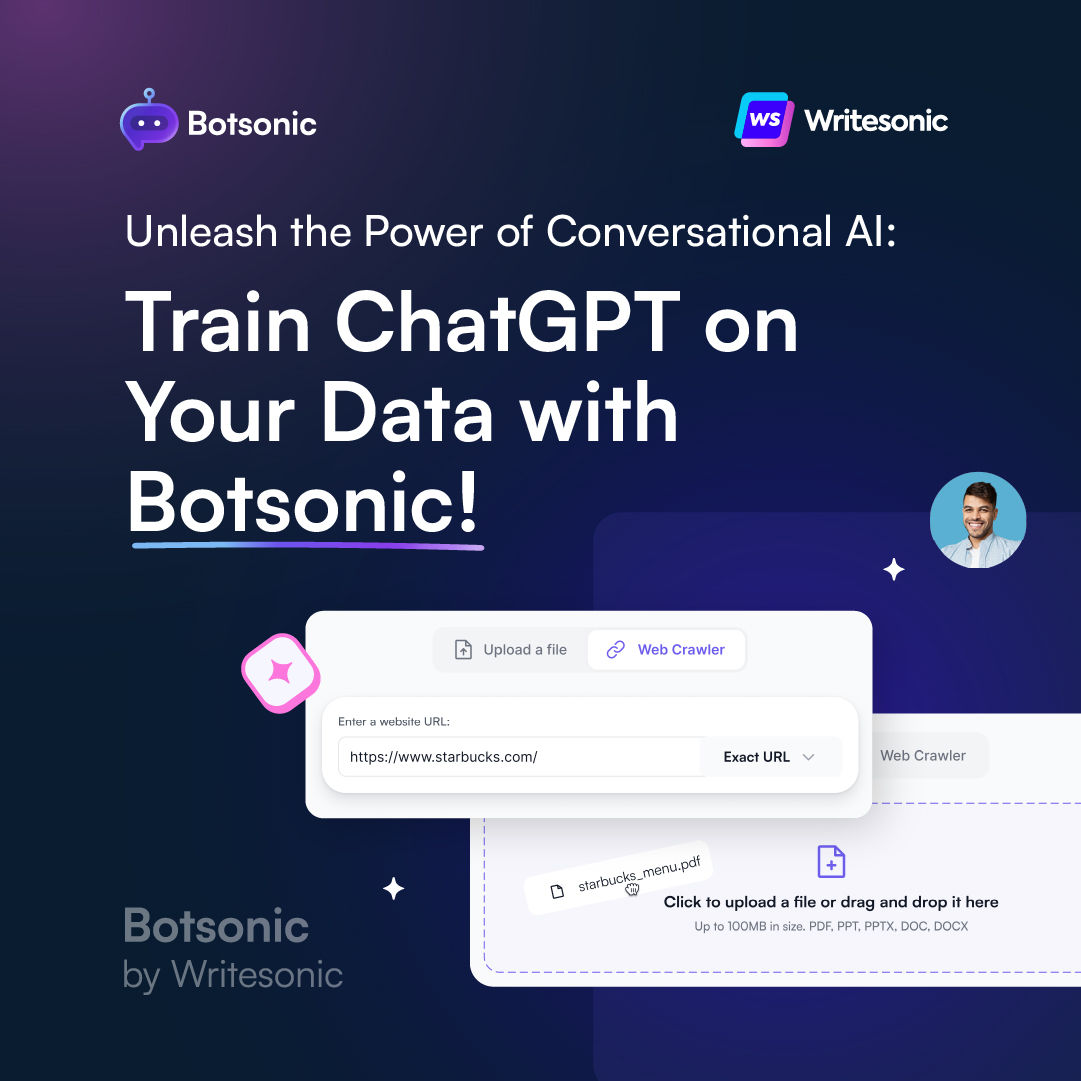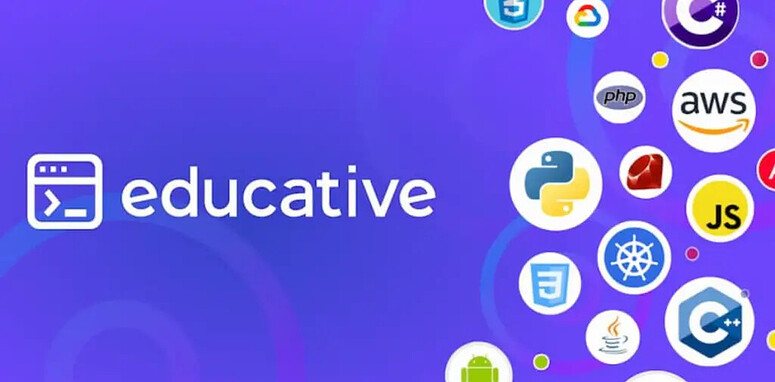Selectors are used to target HTML elements that we want to style with CSS. By associating our declarations with one (or many!) elements in our HTML document.
The 4 basic selectors are element, .class, #id & * (universal).
Element selectors
An element selector will select an HTML element by name.
To begin, let’s say we have a paragraph of text on our HTML page, like so:
<p>My paragraph</p>
Using CSS we can select the p element, and style it as we like.
Let’s say we want to give the text a red color.
We’d do this by targeting the element using the p selector, with a simple CSS rule like so:
p {
color: red;
}
Note that this rule will target all p tags on our page. So if we have multiple paragraphs they’d all be changed to red.
When we want to style specific elements, we use classes & id’s
Classes & ID’s
Every HTML element can have class or id attributes applied. We use these attributes to target the element specifically.
And as we’ll see, class's and id's are both used in a similar manner, but there’s an important difference between the two:
- The same
classvalue is repeatable across many elements. - An
idmay only be used once.
So we use classes when we need to select an element with 2 or more specific class names.
In our CSS, we prefix with the period . symbol to denote a class, and for id’s we use the hash # symbol.
Let’s see an example of a class selector:
<p class="city">
London
</p>
.city {
color: red;
}
And an example using anid:
<p id="city">
London
</p>
#city {
color: red;
}
The end result here is the same, our "London" text becomes red.
The thing to remember is that id selectors are rigid and don't allow for reuse. A general rule of thumb when considering using an id. Is to first try to use a tag name, one of the new HTML5 elements, or even a pseudo-class.
The Universal Selector
An asterisk * symbol will select all elements. The following will set the background-color of all elements on the page:
* {
background-color: yellow;
}
This could also style all elements inside a <div>, like so:
div * {
background-color: yellow;
}
You’ll often see the use of universal selectors as a trick to clear any default browser margins & padding:
* {
margin: 0;
padding: 0;
}
This isn't considered good practice in production code, as it adds unnecessary weight.
Connecting selectors
So we’ve seen how to use a class or an id to target a given HTML element for styling with CSS.
Let’s take a look at how we can connect multiple selectors, for even more specific styling!
Targeting a specific element with a class or id
As we've seen, we can select all elements with a specific class or id name and apply our style rules accordingly.
You can in fact, target a specific element that has a given class or id.
For this we use the element followed by . or # (to denote class or id), followed by the class or id name.
Using a class :
<p class="city">
London
</p>
p.city {
color: red;
}
Using an id :
<p id="city">
London
</p>
p#city {
color: red;
}
Targeting multiple classes
As we’ve now seen, we can select an element with a specific class using . followed by the class name. But it’s often the case that an element will have 2 (or more) classes.
We select such elements, by combining the class names separated with a dot, without spaces.
For example:
<p class="city london">
London
</p>
.city.london {
color: red;
}
Targeting with combined classes and ids
Using the same method, you can select elements by combining a class and an id.
For example:
<p class="city" id="london">
London
</p>
.city#london {
color: red;
}
Grouping selectors
We can also combine selectors to apply the same declarations to multiple selectors.
We do this by separating with a comma.
For example:
<p>
The city I live in is:
</p>
<span class="city">
London
</span>
p, .city {
color: red;
}
So here we’re grouping both p and span elements together.
For increased readability in our CSS, we could format our declarations like so:
p,
.city {
color: red;
}
Using the document hierarchy
We can get even more specific, by selecting elements according to how they sit in the document hierarchy.
It’s quite common to have a span tag nested inside of a p tag. We could choose to target just the nested span, without applying the style to any span tags that are not nested in a p tag:
<span>
Greetings!
</span>
<p>
The city I live in is:
<span class="city">
London
</span>
</p>
p span {
color: red;
}
Note: the space is necessary between the two elements p and span!
This selection will work regardless of how deeply our span is nested. As it’s selecting any span with a parent p element.
If we wish to ensure that it’s only selecting at the first level of nesting. We could use the > symbol, like so:
p > span {
color: red;
}
So in this case, if a span is not the first child of the p element, it’s not going to have the styling applied.
Only direct children will have the style applied:
<p>
<span>
This is red
</span>
<strong>
<span>
This is not red
</span>
</strong>
</p>
We can also select adjacent siblings, that is an element only if it’s preceded by a specific element.
We do so using the + operator:
For example:
p + span {
color: red;
}
This will assign the color red to all span elements that are immediately preceded by a p element:
<p>My paragraph</p>
<span>My first span</span> // ONLY this span will be red
<span>My second span</span>
We can also use the ~ operator, as a general sibling selector. This selects all preceding elements — not only the first as with + :
p ~ span {
color: red;
}
Resulting in:
<p>My paragraph</p>
<span>My first span</span> // This span will be red
<span>My second span</span> // This span will also be red
And that's all for today!
Next up we’ll be looking at some more advanced selectors. Such as attribute selectors, pseudo-class selectors & pseudo-element selectors. Stay tuned! 😎
Related Posts:

A little about me..
Hey, I’m Tim! 👋
I’m a freelance business owner, web developer & author. I teach both new and experienced freelancers how to build a sustainable and successful freelancing business. Check out my Complete Guide to Freelancing if you'd like to find out more.
While you're here, you can browse through my blogs where I post freelancing tips, code tutorials, design inspiration, useful tools & resources, and much more! You can also join the newsletter, or find me on X.
Thanks for reading! 🎉